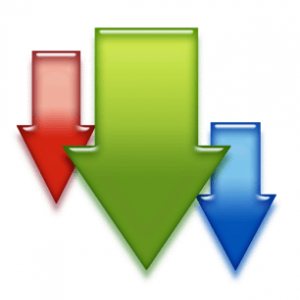The default paper margin of MS-Word document is always General , and the document area is always Letter which makes it very hard to match more text in the document . So , to create more text in your paper use this tip :
- Go to Page Layout > Margin and set it to Narrow. Like shown in the image below:
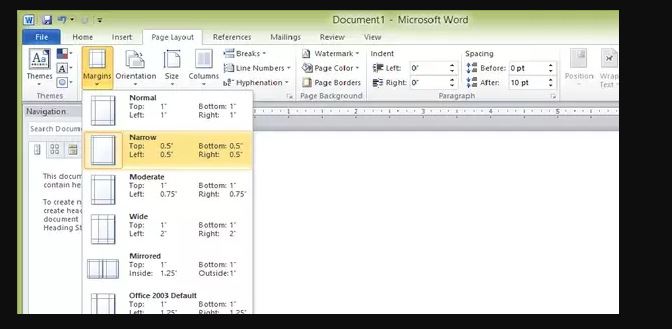
- Now go to Size from and same menu and change it to A4, as shown in the image below:

This way your document will have more space to write on so that you can fit in more words and the document will also look more attractive.
Copy and paste from clipboard.
There’s a small menu of clipboard on the left size of MS-Word.

Basically what it does is that, it preserves all the things you copied in a particular session. So, when you click that menu then it will show all the things you copied. See the below image for reference:

With this, you don’t have to copy and paste synchronously, firstly just copy all the things you need and paste it later from clipboard.
Delete entire word at once.
Basically, the backspace key on your keyboard removes only a letter from the word. But, if you hit Ctrl + Backspace at same time then it will remove the entire word at once.
Generate a dummy paragraphs(text that shares some characteristics of a real written text, but is randomly generated word) on a MS-Word.
Type “=lorem( a ,b )” straight into your document . Change “a” or “b” with the number of paragraphs or lines you wish to make. Assume you want to make many random texts with one paragraph or five lines then type ‘=lorem(1, 5 )’ in word or push enter. Like this:

And when you press enter then, voila:
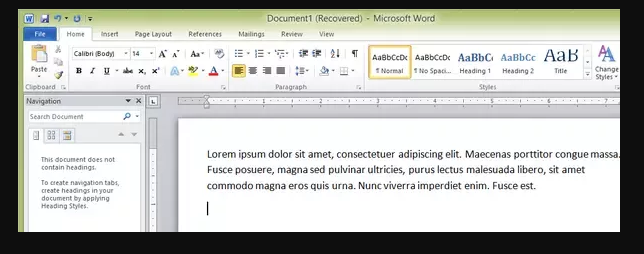
Thanks for reading .